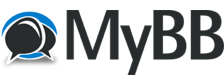
+- Tricks Duniya -ONLINE SHOPPING GUIDE, MOBILE TRICKS, ANDROID TRICKS, HACKING (http://tricksduniya.com)
+-- Forum: RULEBRAKER ZONE (http://tricksduniya.com/forum-3.html)
+--- Forum: Ethical Hacking (http://tricksduniya.com/forum-8.html)
+--- Thread: ACCESS SINGLE-USER MODE WHEN COMPUTER LOCKED (/thread-1572.html)
ACCESS SINGLE-USER MODE WHEN COMPUTER LOCKED - Pammy - 05-12-2015
ACCESS SINGLE-USER MODE WHEN COMPUTER LOCKED
![[Image: sum-222x150.jpeg]](http://www.hackmac.org/wp-content/uploads/2010/11/sum-222x150.jpeg)
Once you are in single-user mode you will have root privileges and access to the entire filesystem, including password hashes.
This tutorial is much easier to do on a laptop, and some of the steps will attract some attention when in public places. So watch where you are when following this guide.
The procedure involves opening the computer, which does void the warranty.
Regardless of who’s computer this is, proceed with caution. You should know what you’re doing before removing or adding any RAM. We take absolutely no responsibility for any effects to the computers, or your warranty (it will void it).
Now that we’ve gotten that out of the way, let’s get started.
PROCEDURE
1. CHANGE THE AMOUNT OF RAM
Change the amount of RAM inside the computer. It doesn’t matter if you add RAM or remove RAM, but the amount of RAM has to be different than the amount present when the computer was last turned off.
Be careful when handling RAM. It is very sensitive to static electricity.
2. RESET THE PRAM AND NVRAM
Once you have successfully changed the amount of RAM, and preferably closed the
case back up, turn the computer on. Once you hear the chime signaling that the computer is turning on hold CMD+Option+P+R. Hold them down until the computer restarts and you hear the chime for a second time. Immediately after you hear this second chime release the keys, then quickly press them again. Wait until it restarts and you hear a third chime. Then repeat for a fourth time. (Note: This is resetting your computer’s PRAM and NVRAM)
3. BOOT INTO SINGLE-USER MODE
Once you have heard the fourth chime hold CMD+S. This will boot you into single-user mode. From here you can perform whatever actions you want to do, but be careful not to change anything vital to the running of the computer.
4. REPLACE/REMOVE RAM
Turn the computer off and put the original amount of RAM back inside. This step isn’t necessary but is highly recommended.You should try to leave the computer as close to its original state as possible.
Again remember that opening up a Mac does void its warranty, and if you open up a computer in a Starbucks people are gonna give you some funny looks. Be smart about how you use this tutorial.