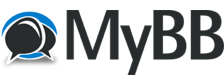
+- Tricks Duniya -ONLINE SHOPPING GUIDE, MOBILE TRICKS, ANDROID TRICKS, HACKING (http://tricksduniya.com)
+-- Forum: COMPUTER ZONE (http://tricksduniya.com/forum-43.html)
+--- Forum: WINDOW TRICKS (http://tricksduniya.com/forum-51.html)
+--- Thread: SET A SHUTDOWN TIMER ON WINDOWS (/thread-2614.html)
SET A SHUTDOWN TIMER ON WINDOWS - Pammy - 06-21-2015
How to Set a Shutdown Timer On Windows
Windows in one of the best operating system because of the lots of the features that it avail to its user. Today we will be discussing one of them. You all shutdown computer after you completed your work. But as soon as you click on shutdown button in windows it instantly shut downs, but what if you want it shutdown after a specific time which being set by you, Yes it is possible you can do this with a simple notepad file. So we are here with a method to [b]Create A Shortcut To Shutdown Computer After A Specified Time Period. You just have to follow some of simple steps that i have discussed in below area.
[/b]
![[Image: Shutdown-Computer-After-A-Specified-Time-Period.jpg]](http://www.techhacks.org/wp-content/uploads/2015/06/Shutdown-Computer-After-A-Specified-Time-Period.jpg)
1. FIRST OF ALL CLICK ON START AND TYPE NOTEPAD AND PRESS ENTER.
2. NOW NOTEPAD WILL OPEN, UST COPY THE BELOW CODE AND PASTE IT IN YOR NOTEPAD.
[b]shutdown -s -t 60
[/b]
[b]3.[/b]
[b]
![[Image: 110-300x195.jpg]](http://www.techhacks.org/wp-content/uploads/2015/06/110-300x195.jpg) [/b]
[/b][b]In the above code 60 represent the time period in seconds after which PC will shutdown, you can change this also as specifying 60 will shutdown computer after 60 seconds that is 1 minute and if you want to shutdown it after 2 hour then you will write [b]shutdown -s -t 7200.
[/b][/b]
[b][b]4. Now save this file in desktop as [b]Techhacks shutdown.bat you can give any name to file but .bat after the file name is must.[/b][/b][/b]
[b][b] [/b][/b]
[b][b]
![[Image: 222-300x213.jpg]](http://www.techhacks.org/wp-content/uploads/2015/06/222-300x213.jpg) [/b][/b]
[/b][/b][b][b]5. Now you will see a batch file in your desktop, now when you click on the file your computer will get shutdown after a specified time.[/b][/b]
Hope you like the discussion, don’t forget to share it with your friends and leave a comment below if you need our help at any step.
![[Image: LikeUs.jpg]](http://4.bp.blogspot.com/-ZF2Jl8BaCh8/TuiInFJpitI/AAAAAAAAKfs/0ygJx-mEWQ4/s320/LikeUs.jpg)