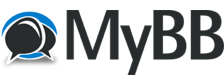
+- Tricks Duniya -ONLINE SHOPPING GUIDE, MOBILE TRICKS, ANDROID TRICKS, HACKING (http://tricksduniya.com)
+-- Forum: COMPUTER ZONE (http://tricksduniya.com/forum-43.html)
+--- Forum: WINDOW TRICKS (http://tricksduniya.com/forum-51.html)
+--- Thread: How To Record Desktop Activity Using VLC Media Player (/thread-284.html)
How To Record Desktop Activity Using VLC Media Player - admin - 03-06-2015
Hope you are enjoying our tricks. Nowadays almost everyone has their own Youtube account and most of you are using third party softwares for recording videos so here is awesome way for you all in which you do not require any spammy third application or website. Now you can record video using your own favorite media player called VLC
[b]Yes, you read it right. Now you can record desktop activity uisng VLC media player. You just have to follow simple steps and you are good to go.[/b]
Steps To Follow
1. Open VLC Media player.
2. Click on Media -- Select Capture device.
3. Now you can see new window, select Desktop from Capture mode.
4. Now select framework from Options menu. Ex : 20 f/s.
[img]attachment.php?aid=957[/img]
5. Finally select Convert from drop down menu of play.
6. Once you click on convert, you will get option of file format and destination. Select format and destination as per your choice.
7. Finally click on Start and then press play button.
6. Once you click on convert, you will get option of file format and destination. Select format and destination as per your choice.
7. Finally click on Start and then press play button.
Now whatever activity you do on Desktop will automatically get recorded. Once you are done with recording, just go back to VLC and stop recording.
Enjoy your own captured video and share it with friends.