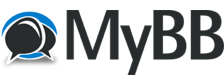
+- Tricks Duniya -ONLINE SHOPPING GUIDE, MOBILE TRICKS, ANDROID TRICKS, HACKING (http://tricksduniya.com)
+-- Forum: MOBILE ZONE (http://tricksduniya.com/forum-71.html)
+--- Forum: Android Zone (http://tricksduniya.com/forum-4.html)
+--- Thread: all play store error solution (/thread-342.html)
all play store error solution - admin - 03-10-2015
ssues:
- Account sync OFF permanently with the message: "Sync is currently experiencing problems".
- Signing in Google Apps fails showing message: "Can't establish a reliable connection to the server"
Possible Cause:
- system file named 'hosts' (/etc/hosts) points to a Google server that changed IP, thus blocking access to Apps.
Possible Solution:
edit 'hosts' file (/etc/hosts) deleting or commenting (adding a # at the beginning) the old line
Please do it at your own risk.
How to do it:
METHOD 1
1.- ROOT your device (of course)
2.- Editing the file
You will need a proper editor
Download and Install Total Commander and open it
OR DOWNLOAD BELOW
3.- Browse with Total Commander to root/etc
(hint: on the right side of the screen there's a shortcut to system folder.. look for etc/ and you will find it)
Tap mount R/W
Long tap on "hosts" > edit file > Totalcmd-Editor
Open etc/hosts and edit the file. Just put # before 74.125.93.113 android.clients.google.com.
4.- SAVED
Edited file should look like this:
127.0.0.1 localhost
#74.125.93.113 android.clients.google.com
remember: based on my own observation it should be look like this:
127.0.0.1(just one space)localhost
#74.125.93.113(just one space)android.clients.google.com
5.- Turn OFF your device.
6.(Not Necessary, Go to Next Step. But if the problem persist do Factory Reset..) Got it on Recovery Mode, Factory Data Reset, wipe data.
7. Reboot your device.
8. Once the phone reboots, input your google account information when the phone asks for it.
9.- Sync to your account and contacts
METHOD 2:
1. Make sure you have a ROOT ACCESS on your Device.
2. Install Root Explorer, Run App, Grant SU Access.
3. Browse root / etc... at the top of your screen you will seemount R/O and mount R/W...
4.Tap mount R/W
5.Look for host file, long press it and open with text editor.
6. just Add # (pound sign) on the first number.
like this:
#74.125.93.113(just one space)android.clients.google.com
SAVE IT and Reboot.
Now you can connect to Google Play very well.
UPDATE: 08/03/2015
If above method fail to connect you properly or have some issue on wireless connection, revert the host file to its original state
and install this app on playstore:
https://play.google.com/store/apps/d...eb.hosts&hl=en
run app and choose your prefer edit.
Another Way Playstore not working after Installing/Uninstalling Freedom App?
- Go to Root Explorer and Mount R/W then delete Hosts file under system/etc/
- Reboot
- Shutdown & Boot to Recovery
- Wipe Cache/Dalvik Cache
- Reboot
- Presto! back to normal.
Edit:
Removed Attached Files you may download it on Google Playstore.
![[Image: smile.gif]](http://cdn3.xda-developers.com/images/smilies/smile.gif)
Total Commander:https://play.google.com/store/apps/d...TotalCommander
Root Explorer:https://play.google.com/store/apps/d...e.rootexplorer
Note: You may use your favorite File Manager as long as it can browse up to the root of your Phone..
Download Other File Managers:
Root Browser: http://forum.xda-developers.com/show....php?t=1338582 (Credits to the TricksDuniya.com)
ES Explorer: http://forum.xda-developers.com/show....php?t=2210417 (Credits to the TricksDuniya.com)
Note: If ABOVE method doesn't work for you... reflash rom would be your final choice!
RE: all play store error solution - Pankaj564 - 03-18-2015
Thank you. This tips is 1000% working. Thanks to triksduniya.com very very thanks u.