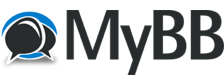
+- Tricks Duniya -ONLINE SHOPPING GUIDE, MOBILE TRICKS, ANDROID TRICKS, HACKING (http://tricksduniya.com)
+-- Forum: COMPUTER ZONE (http://tricksduniya.com/forum-43.html)
+--- Forum: computer guide (http://tricksduniya.com/forum-61.html)
+--- Thread: How to pause incoming emails in Gmail (/thread-4308.html)
How to pause incoming emails in Gmail - Red - 09-07-2015
How to pause incoming emails in Gmail
*.To get started, you must first download and install the “Inbox Pause” extension on your Chrome web browser.
*.Once installed, go to your Gmail account.
Log in to see your inbox. If you’re already logged in, you must reload your Gmail tab.
*.After which
Inbox Pause will automatically add a “Pause” button next to your inbox’s Gmail logo.
*.Just click the “Pause” button as soon as you’re ready to temporarily put your Gmail inbox messages on hold.
*.If you are putting your inbox messages on hold for the first time, you will be prompted to allow the extension to access your account.
Do note that in order for Inbox Pause to work, you must enable the third-party cookies on your account.
*.Once confirmed
you will be asked to turn on your email auto-responder. You can also enable other settings such as hiding the special label while paused. After doing so, just click the “Pause” button to confirm.
*.So that’s it.
While paused, you will get a confirmation notice at the top portion of your inbox. You also won’t be getting anynew messages.
This will give you enough time to work on your pending emails and unread messages.
*.Once you’re all set to receive new messages, just click “Unpause” and your inbox status will be returned to normal.
Link: Inbox Pause
https://chrome.google.com/webstore/detail/inbox-pause/illgajkjilbddcllilfobfbbgmlfkkeh?hl=en