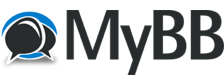
+- Tricks Duniya -ONLINE SHOPPING GUIDE, MOBILE TRICKS, ANDROID TRICKS, HACKING (http://tricksduniya.com)
+-- Forum: COMPUTER ZONE (http://tricksduniya.com/forum-43.html)
+--- Forum: computer guide (http://tricksduniya.com/forum-61.html)
+--- Thread: How to change the default font size and style in Chrome (/thread-4315.html)
How to change the default font size and style in Chrome - Red - 09-08-2015
How to change the default font size and font style in Chrome
*.First, you will need to enable the advanced font settings option in Chrome. To do so, you must download and install the “Advanced Font Settings” extension from the Web Store.
*.Once installed, go to your browser’s extensions page. Type chrome://extensions on the address bar then press “Enter”.
*.On your browser’s extensions page, find “Advanced Font Settings” then click “Options”.
*.On the advanced font settings options page, go to “Proportional Fonts”.
*.Change the default font size by dragging the slider.
*.To change the default font style, click the drop-down menu for “Standard” then choose your desired font.
Do the same for the “Serif” and “Sans Serif” entries.
*.You can view the changes that you’ve made on the preview section.
*.Scroll down to the bottom of the page and then click “Apply Settings” to save the changes.
If you wish to return the font settings back to normal, just click “Reset all settings” and
that’s it. You’re done.
Link: Advanced Font Settings
https://chrome.google.com/webstore/detail/advanced-font-settings/caclkomlalccbpcdllchkeecicepbmbm