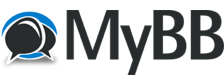
+- Tricks Duniya -ONLINE SHOPPING GUIDE, MOBILE TRICKS, ANDROID TRICKS, HACKING (http://tricksduniya.com)
+-- Forum: COMPUTER ZONE (http://tricksduniya.com/forum-43.html)
+--- Forum: WINDOW TRICKS (http://tricksduniya.com/forum-51.html)
+--- Thread: 25 Cool Windows 7 Keyboard Tricks That Will Impress Your Friends (/thread-4392.html)
25 Cool Windows 7 Keyboard Tricks That Will Impress Your Friends - Avishkar Singh - 09-10-2015
Here are 25 Cool Windows 7 Keyboard Tricks That Will Impress Your Friends....
Let's have a Look.........
—— Aero Shortcuts ——
[Windows] + [Spacebar] (Aero Peek)
Make all open windows transparent to view gadgets and icons on deskto.
[Windows] + [D] (Aero Peek)
Show or hide the desktop.
[Windows] + [Home] (Aero Shake)
Minimize all but selected window. Reverse by clicking the key combination again.
[Windows] + left arrow OR [Windows] + right arrow (Aero Snap)
Dock selected window to the left or right half of your screen.
[Windows] + up arrow OR [Windows] + down arrow (Aero Snap)
Maximized and restores the selected window.
[Windows] + [SHIFT] + up arrow OR [Windows] + [SHIFT] + down arrow (Aero Snap)
Maximizes and restores selected window in vertical dimension only.
[Windows] + [Tab] (Aero Flip)
Launch 3D representation of open windows and click [Tab] key again to flip through them.
—— Windows & Taskbar ——
[Alt] + [Ctrl] + [Tag] + left/right/up/down arrow
Flip window.
[Alt] + [Tab]
Cycle through open windows.
[Windows] + [T] OR [Windows] + [SHIFT] + [T]
Move focus to front or back of taskbar. Press [T] again while holding the [Windows] key to cycle through items in the taskbar from left to right or, with [SHIFT] button held too, from right to left.
[Windows] + [B]
Puts focus on the ‘show hidden icons’ button on the system tray.
[Windows] + [1] THROUGH [Windows] + [9]
Launch first through ninth icon on taskbar, including items pinned to taskbar.
[Windows] + [SHIFT] + [1] THROUGH [Windows] + [SHIFT] + [9]
Starts new instance of respective taskbar icon.
[Windows] + [Ctrl] + [1] THROUGH [Windows] + [Ctrl] + [9]
Cycles through multiple instances of the respective icon.
[Windows] + [Alt] + [1] THROUGH [Windows] + [Alt] + [9]
Opens jump list for respective icon.
—— Multiple Monitors ——
[Windows] + [SHIFT] + right arrow OR [Windows] + [SHIFT] + left arrow
Move selected window from one monitor to another. They will remain in the same relative location.
[Windows] + [P]
Select presentation display mode.
—— Magnifier ——
[Windows] + [+] OR [Windows] + [-]
Activates Windows Magnifier to zoom in or out of screen.
[Ctrl] + [Alt] + [D]
Switch to docked mode.
[Ctrl] + [Alt] + [L]
Switch to lense mode.
[Ctrl] + [Alt] + [F]
Switch from docked or lens mode back to full screen mode.
[Ctrl] + [Alt] + [I]
Invert colors.
[Windows] + [Esc]
Exist magnifier views.
—— Others ——
[Windows] + [G]
Cycle through desktop gadgets.
[Windows] + [X]
Launches Windows Mobility Center. Especially useful if you’re working on a laptop..
=> So, these are the 25 Cool Windows 7 Keyboard Tricks That Will Impress Your Friends.. Try it Now !!!!!!!

