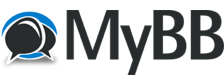
+- Tricks Duniya -ONLINE SHOPPING GUIDE, MOBILE TRICKS, ANDROID TRICKS, HACKING (http://tricksduniya.com)
+-- Forum: COMPUTER ZONE (http://tricksduniya.com/forum-43.html)
+--- Forum: WINDOW TRICKS (http://tricksduniya.com/forum-51.html)
+--- Thread: Change Boot Screen In Your Windows PC (/thread-4427.html)
Change Boot Screen In Your Windows PC - Pammy - 09-11-2015
Change Boot Screen In Your Windows PC
![[Image: 30au90h.jpg]](http://i58.tinypic.com/30au90h.jpg)
For windows users we are here [b]How To Change Boot Screen In Your Windows PC. While booting in your windows pc you see default windows loading process that are by default windows boot screen. But the screen see quite be boring because watching the same screen again and again is not cool. But this can be changed, yes it is possible to change your Boot screen and you can replace them with a very cool one that you will love to have. So proceed with complete guide below.
[/b]
[/b]
[b]How To Change Boot Screen In Your Windows PC
The method is very simple and can be done using one windows tweak that will change the file of your default boot screen and replace it with a very cool one that you will surely love instead of boring one. So proceed with the steps below.
[/b]
The method is very simple and can be done using one windows tweak that will change the file of your default boot screen and replace it with a very cool one that you will surely love instead of boring one. So proceed with the steps below.
[/b]
Steps To Customize Boot Screen In Windows
9. And now save the file as ntoskrnl.exe.
- First of all you need to create a backup of your windows boot screen system file for that go to My Computer > C:/ > Windows > System32.
- Now there you will see file ntoskrnl.exe copy and paste the file in any other location of your computer.
- Now download and install Resource Hacker in your computer from below link.
Resource Hacker.exeResource Hackers zip - Now after downloading and installing launch the tool in your windows PC.
![[Image: 23kf7g8.jpg]](http://i62.tinypic.com/23kf7g8.jpg)
- Now in the program click on File and then select Open option and then locate thentoskrnl.exe file.
- Now when the file is opened click on Action button there and then select replace Bitmap option.
- Now there select any of your desired screen and then click on OK button.
9. And now save the file as ntoskrnl.exe.
9. Now, turn your PC off and then start it in the Safe mode.
10. Now copy your created ntoskrnl.exe file and paste it into the C:/ > Windows >System32.
![[Image: 30ry1dh.jpg]](http://i58.tinypic.com/30ry1dh.jpg)
11. Now restart your computer in normal mode.
12. Thats it you are done, with this you boot screen is changed with awesome image that you have selected.