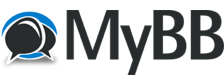
+- Tricks Duniya -ONLINE SHOPPING GUIDE, MOBILE TRICKS, ANDROID TRICKS, HACKING (http://tricksduniya.com)
+-- Forum: MOBILE ZONE (http://tricksduniya.com/forum-71.html)
+--- Forum: ANDROID HACKING (http://tricksduniya.com/forum-26.html)
+--- Thread: How to enable Chrome’s Touch to Search feature in Android (/thread-4457.html)
How to enable Chrome’s Touch to Search feature in Android - Red - 09-12-2015
How to enable Chrome’s new “Touch to Search” feature in Android
*.On your smartphone or tablet, launch your Chrome for Android browser.
*.After which, type chrome://flags on the address bar then press “Go”.
*.Once you’re on your browser’s flags page, find the “Contextual Search” feature from the list. Tap its drop-down menu then select “Enable”.
*.Tap or press the “Relaunch Now” button at the bottom of the list to relaunch your Chrome mobile browser and that’s it.
*.Now that you’ve successfully enabled the “Touch to Search” feature, you can simply select a word on any page (long-press a word to highlight it).
After which, a Search card will appear at the bottom of your device screen.
*.Just pull or swipe the Search card upwards to reveal more information about your search.
Notes: This feature may not work if your device is running on older Android OS versions. Anyways, you’ll never know unless you give it a try.