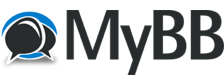
+- Tricks Duniya -ONLINE SHOPPING GUIDE, MOBILE TRICKS, ANDROID TRICKS, HACKING (http://tricksduniya.com)
+-- Forum: COMPUTER ZONE (http://tricksduniya.com/forum-43.html)
+--- Forum: computer guide (http://tricksduniya.com/forum-61.html)
+--- Thread: How to start a live stream in YouTube (/thread-4949.html)
How to start a live stream in YouTube - Red - 09-26-2015
How to start a live stream in YouTube
*.First of all,
You must have a Google Plus account and a verified YouTube account.
For Google Plus, you just need a Google account so you can immediately enable your Google Plus profile.
For YouTube, you can verify your account by going to YouTube Verify.
*.Next, all you need to do is to log in to your YouTube account.
*.On your YouTube homepage, click the “Upload” button at the top menu.
*.Once you’re on the “Upload” video page, click the “broadcast” button for “Google+Hangouts on Air” at the right side under “Create Videos”.
*.After which,
You will be taken to your Hangouts on Air page in Google+.
From the overlay window, give your live stream event a name and description.
Click “Now” to immediately start your live streaming event.
*.By default, your live video streaming event will be available to the public.
It will also be listed in YouTube and Google+.
If you want to set up an unlisted live video streaming event, just change the privacy from public to private.
*.Once you’re done, click “Share”.
*.Moving on, you will be taken to your live video event page, just click “Start” right below the video to begin your live stream.
*.A new window will open and you will be asked to invite some guests.
Anyways, you can skip the said option and don’t forget to check and confirm the agreement page.
*.Your browser will then ask to access your device webcam and microphone.
*.So once you’re all set, click “Start Broadcast” then “OK”.
Your broadcast can last up to 8 hours.
It will be also listed on YouTube’s live search results page.
So that’s it.
You’re done.
Just click the end call button in your Hangouts on Air window to end your live video streaming event.
Link: YouTube Verify page
https://www.youtube.com/verify