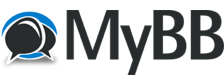
+- Tricks Duniya -ONLINE SHOPPING GUIDE, MOBILE TRICKS, ANDROID TRICKS, HACKING (http://tricksduniya.com)
+-- Forum: COMPUTER ZONE (http://tricksduniya.com/forum-43.html)
+--- Forum: Publisher & Developer Zone (http://tricksduniya.com/forum-73.html)
+--- Thread: How to get a separate mailbox for newsletters (/thread-5437.html)
How to get a separate mailbox for newsletters - Red - 10-07-2015
How to get a separate mailbox for newsletters
*.Go to the homepage of “Closetoshop” – an easy-to-use tool for managing your newsletters.
*.Once you’re on Closetoshop
Click “Sign up for FREE” and then sign up by providing your email address and password.
*.Confirm your sign up by checking and clicking the tool’s verification link on your email inbox.
*.Next
You’ll need to show your bookmarks toolbar on your web browser.
If you are using Chrome, just press “Ctrl+ Shift + B” or simply go to your Chrome Menu > Bookmarks > Show bookmarks bar.
*.Drag the Closetoshop bookmarklet (look for the “@cts.lu” button) to the bookmarks bar.
*.In a new tab, go to any website or blog that offers newsletter subscription.
*.On the blog’s subscription page or section, click the “Enter your email address” field but don’t enter your email address.
Instead, click the Closetoshop bookmarklet.
*.In the dialog box that appears, click “OK” to confirm.
*.As you can notice
Closetoshop has automatically filled the email address field for you.
*.Confirm your subscription by clicking the“Subscribe” button.
*.After that
Closetoshop will only send one email a day to your real email address.
*.If you open that email, you’ll be able to view all of the newsletters that you’ve received for a certain period of time.
Just click any of the items to open the newsletter in a separate page.
That’s it. You’re done.
Link: Closetoshop
https://closetoshop.com