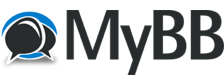
+- Tricks Duniya -ONLINE SHOPPING GUIDE, MOBILE TRICKS, ANDROID TRICKS, HACKING (http://tricksduniya.com)
+-- Forum: COMPUTER ZONE (http://tricksduniya.com/forum-43.html)
+--- Forum: computer guide (http://tricksduniya.com/forum-61.html)
+--- Thread: How to send encrypted emails through Gmail in Chrome (/thread-5480.html)
How to send encrypted emails through Gmail in Chrome - Red - 10-08-2015
How to send encrypted emails through Gmail in Chrome
*.Open Chrome then go to the homepage of “SecureGmail” – a free Chrome extension that encrypts your Gmail messages.
*.On SecureGmail, find the “Install SecureGmail” button then click on it.
A confirmation message will appear on your screen.
Just click “Add” to proceed with the installation.
*.After installing the said extension
Just log in to your Gmail account.
If you are already logged in, just refresh your Gmail tab.
*.As you can notice
A new feature/option has been added to your Gmail interface.
It is the feature that will allow you to send encrypted messages right within your Gmail account.
*.To send an encrypted email
Click on the lock icon next to the “Compose” button.
*.The compose window for sending encrypted Gmail messages will appear.
You can differentiate it from the normal compose window because the top bar color will be red.
*.Now, go ahead and compose your email like you usually do.
Don’t forget to fill in the fields for your email subject, recipient, etc.
Type any message that you like.
You can also include files, photos, links, etc.
*.Once you’re done
Simply click the “Send Encrypted” button at the bottom of the compose window.
*.Next, you will be prompted to enter an encryption password as well as a password hint (optional).
Make sure that your password is strong enough for it will be used by your recipient to decrypt the secured message.
*.Click “Encrypt & Send” to confirm.
*.So that’s it.
Your recipient will receive the encrypted email but in order to read the actual message, your recipient must click on the “Decrypt message with password” link first.
*.After which, your recipient must enter the correct password before the actual message will be shown.
Link: SecureGmail
https://www.streak.com/securegmail