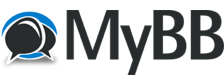
+- Tricks Duniya -ONLINE SHOPPING GUIDE, MOBILE TRICKS, ANDROID TRICKS, HACKING (http://tricksduniya.com)
+-- Forum: MOBILE ZONE (http://tricksduniya.com/forum-71.html)
+--- Forum: USEFUL APP'S AND TIPS update's (http://tricksduniya.com/forum-37.html)
+--- Thread: How to use otp auto app in BLUESTACKS (/thread-5910.html)
How to use otp auto app in BLUESTACKS - Savan - 10-21-2015
How to use otp auto app in BLUESTACKS.
Mobile Users:-
1.Open TaskBucks app, enter your mobile number, email and Refferal Code.
Note:-Friends Every Time Use New Gmail in Google Playstore (for multiple Taskbucks a/c)
3. Enter your Unregistered Number and Get Verified.
4. Now Open Titanium Back Pro [root] App and Make a Backup for Taskbucks App.
PC Users:-
1. Now you Need to Transfer it (Titanium Backup Folder) to PC.
2. Transfer/Or Copy your Titanium Backup
Folder from Mobile to PC>LOCATION IS C:\Users\UR PC\Pictures.
3. Now Start Bluestacks & Open Es File
Manager and Goto - Windows/Picture/ Titanium
Backup Folder Now Select This Folder from Windows/Picture/Titanium Backup Folder and Click on Copy and
Paste is to - Es File Manager Main Window.
4. Now Open Titanium Backup App Click on Restore /Backup and Search for Taskbucks Backup and Click for Restore It.
5. Now Open Taskbucks App.
6. That's it.
7. Now You can use any recharge app via this exclusive method.
8. Enjoy the trick of use any recharge app in Bluestacks.