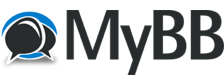
+- Tricks Duniya -ONLINE SHOPPING GUIDE, MOBILE TRICKS, ANDROID TRICKS, HACKING (http://tricksduniya.com)
+-- Forum: COMPUTER ZONE (http://tricksduniya.com/forum-43.html)
+--- Forum: WINDOW TRICKS (http://tricksduniya.com/forum-51.html)
+--- Thread: How to Save Multiple Images at Once in Google Chrome (/thread-6569.html)
How to Save Multiple Images at Once in Google Chrome - Avishkar Singh - 11-16-2015
There are many extensions that can assist you with downloading multiple images at once in Google chrome, the best among them is
Image Downloader . Once installed, the extension appears in chrome’s extension bar. Here’s how you can use it to download multiple images at once in Google chrome.
## How to Save Multiple Images at Once in Google Chrome??
Step 1: Firstly, Download and Install Image Downloader for Google Chrome in your Windows PC.
Step 2: Enter a folder name in the ”
Save to subfolder ” text field provided. The downloaded images will be saved in this folder which will be created in the location where chrome saves downloaded files by default.
Step 3: Set the Maximum width and height limit for the images to be displayed.
Step 4: You can now either manually select a few to download or select the select “ Select all “ option to select all the images under the maximum size limit set by you.
Note: You can also select “ Only images from links “ to only show the images that are available to download from the site as direct links. This option will help you to eliminate thumbnails from the selected images.
Step 5: Finally click on Download and all the selected images will be downloaded to a folder in the default download location of Google Chrome.