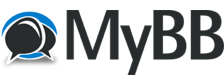
+- Tricks Duniya -ONLINE SHOPPING GUIDE, MOBILE TRICKS, ANDROID TRICKS, HACKING (http://tricksduniya.com)
+-- Forum: MOBILE ZONE (http://tricksduniya.com/forum-71.html)
+--- Forum: Android Zone (http://tricksduniya.com/forum-4.html)
+--- Thread: HOW TO INSTALL ANDROID APPS ON PC (/thread-854.html)
HOW TO INSTALL ANDROID APPS ON PC - paramjeet - 04-05-2015
In my previous topic I have explained How to access PC from mobile devices using Polkast. In this article I am going to show you How to install and run Android apps on PC . In our day to day life we are using android apps for completing our tasks and android games for entertainment. We can run these android apps and games on our PC using 'BlueStacks'.
About BlueStacks
BlueStacks is a software company which produces Bluestack products like BlueStacks app player and BlueStacks cloud connect. These products are designed to enable Android applications to run on windows,Mac computers and windows tablets.
With the help of BlueStacks App player you can run your favourite android apps/games on your PC. Linux users might not be able to run android apps on their PC, because BlueStacks is not available for Linux users. We hope that they will launch Linux version soon.
HOW TO DOWNLOAD AND RUN ANDROID APPS ON PC
Just follow these simple steps in order to run android apps on your PC.
Step 2: After the download is finished , you need to open the download file and go through the setup and you are done the installing process.
Note :This application require at least 2GB of physical memory(RAM). Once you have downloaded and installed BlueStacks then please restart your computer if you have RAM less than 4GB. But if you have RAM greater than 4GB then you will not face any error.
Step 3: After that you will see BlueStacks application window and Apps and icons.
Step 4: Now search for the application that you want to install on your PC.
Step 5: Before installing the selected apps you have to sign up for a Google account or use your existing Google account. So BlueStacks can allowed to access Google Play and get apps from the store. You'll have to link your Google account to BlueStacks so that it will download apps to your device.
Step 6: Now you can install all android apps from Google Play store with in BlueStacks. Just click on Install button and BlueStacks will download apps to your computer.
Step 7: Now you can see your app at the top of the window. If you don't see it, Click All apps button at the right side of the window.
You can install as many apps you want. All the applications will run with in the BlueStacks.
![[Image: BlueStacks.jpg]](http://2.bp.blogspot.com/-OPWeVRV2ILg/UyhK49ktAOI/AAAAAAAABZc/l5vabS3wHxo/s1600/BlueStacks.jpg)
![[Image: bs1.jpeg]](http://1.bp.blogspot.com/-wSPIiTxXfl0/UyhOWi9IoYI/AAAAAAAABZo/8yS8R5r4EAA/s1600/bs1.jpeg)
![[Image: BlueStacks-400x310.png]](http://2.bp.blogspot.com/-6WcxLlOYqT4/UyhWRy2P1MI/AAAAAAAABaE/Z5Aedb3HTbg/s1600/BlueStacks-400x310.png)
![[Image: bs3.jpg]](http://3.bp.blogspot.com/-dG9cQdM38xQ/Uyhc21BIOAI/AAAAAAAABac/dbvHRACTO8U/s1600/bs3.jpg)
![[Image: bs4.jpg]](http://4.bp.blogspot.com/-SvCBq-Eh8XA/UyhgzRbk0XI/AAAAAAAABao/TVGHM0ggPSs/s1600/bs4.jpg)
![[Image: wapp.jpg]](http://4.bp.blogspot.com/-Edudm8KRNzY/UyhoBmjhM2I/AAAAAAAABa4/lEcDs8mEiEs/s1600/wapp.jpg)